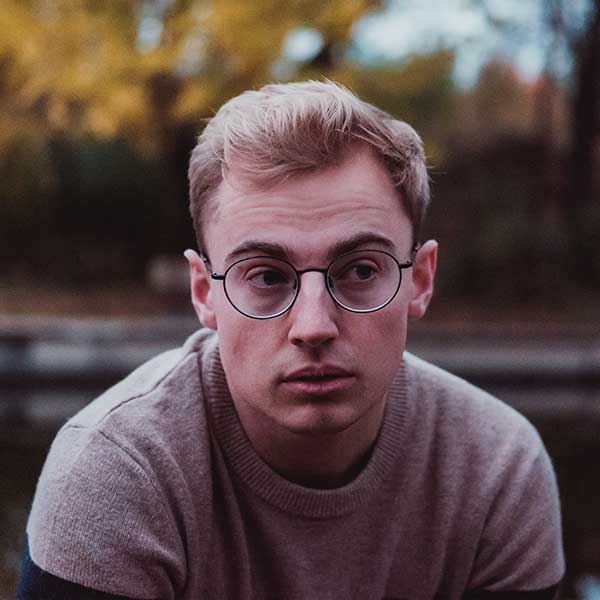 Michael Gough
Michael Gough
Very straight-to-point article. Really worth time reading. Thank you! But tools are just the instruments for the UX designers. The knowledge of the design tools are as important as the creation of the design strategy.

Explore with Earth plugin for ChatGPT: Your guide to creating detailed maps and visuals. Get tutorials & prompts for unique geographical insights!
We reviewed the Earth Plugin designed to enhance your ChatGPT experience.
We believe this plugin will make your use of ChatGPT more efficient.
Earth is a dynamic plugin that generates customizable map visuals from location strings or coordinates, offering styles like satellite, streets, and more for diverse geographical explorations.
You can use the Earth Plugin features in ChatGPT more efficiently by examining them.
Map Generation from Coordinates
Generate map images based on specific latitude and longitude coordinates.
Map Generation from Location
Produce map images by simply providing a location string, such as a city name or landmark.
Coordinate Retrieval
Convert a location string into its corresponding latitude and longitude coordinates.
Customizable Map Styles
Choose from various map styles including light, dark, streets, outdoors, satellite, and satellite-streets.
Adjustable Map Parameters
Modify zoom, bearing, and pitch to get the desired view of the map.
We've compiled prompts that demonstrate what you can do with the Earth Plugin in a more understandable way and will benefit your usage of ChatGPT.
City Comparison
Generate side-by-side images of two cities to compare their layouts or urban development.
Example: "Show me a side-by-side comparison of New York City and Tokyo.
Historical Landmarks
Display a map pinpointing various historical landmarks in a city or region.
Example: "Highlight the historical landmarks in Rome.
Hiking Trails
Visualize popular hiking trails in a mountainous region using the 'outdoors' style.
Example: "Show me the hiking trails in the Rocky Mountains.
Beach Vacations
Showcase popular beaches in a coastal region using the 'satellite' style for a more natural look.
Example: "Display the top beaches in Hawaii.
Road Trip Planning
Plot a route for a road trip, highlighting key stops and attractions along the way.
Example: "Map out a road trip from Los Angeles to Seattle, highlighting scenic stops.
Natural Disasters
Visualize areas affected by recent natural disasters like hurricanes, earthquakes, or floods.
Example: "Show the areas affected by Hurricane Katrina.
Stargazing Spots
Highlight areas with low light pollution ideal for stargazing.
Example: "Where are the best stargazing spots in Arizona?
World Wonders Tour
Plot a map showcasing the Seven Wonders of the World.
Example: "Show me a map with the locations of the Seven Wonders of the World.
Urban Development
Compare the urban development of a city over a span of years (if historical data is available).
Example: "Display the growth of Dubai over the past 20 years.
Wildlife Reserves
Highlight national parks or wildlife reserves in a country.
Example: "Show me the national parks in South Africa.
Culinary Tour
Map out a culinary tour of a city, highlighting famous eateries and food spots.
Example: "Plot a culinary tour of Paris.
Adventure Sports
Visualize locations known for adventure sports like paragliding, rafting, or skiing.
Example: "Where can I go paragliding in Switzerland?
Generating a Map from Coordinates
**Earth**.mapFromCoordinates({
coordinates: {
lat: [latitude_value],
long: [longitude_value]
},
zoom: [zoom_value],
style: "[chosen_style]"
});
Generating a Map from a Location
**Earth**.mapFromLocation({
location: "[location_string]",
zoom: [zoom_value],
style: "[chosen_style]"
});
Getting Coordinates from a Location
**Earth**.getCoordinates({
location: "[location_string]"
});
When using the Earth Plugin, security is of utmost importance for the protection of user data and systems. Here are the security measures you should consider when using the Earth Plugin:
Data Privacy
Ensure that you have the necessary permissions to access and display location data, especially if it pertains to private or sensitive areas.
Limit Continuous Requests
Making too many rapid requests can lead to rate limiting. Always ensure you're not overwhelming the service with excessive calls.
Verify Location Accuracy
While the plugin provides coordinates based on location strings, always double-check for accuracy, especially if the data is being used for critical applications.
Avoid Misrepresentation
When using different map styles, ensure that the chosen style accurately represents the data you wish to convey. For instance, a satellite view might be more appropriate for topographical data than a streets view.
Plugin Updates
Regularly check for updates to the plugin to ensure you have the latest features and security patches.
Coming Soon
Discussion (20)
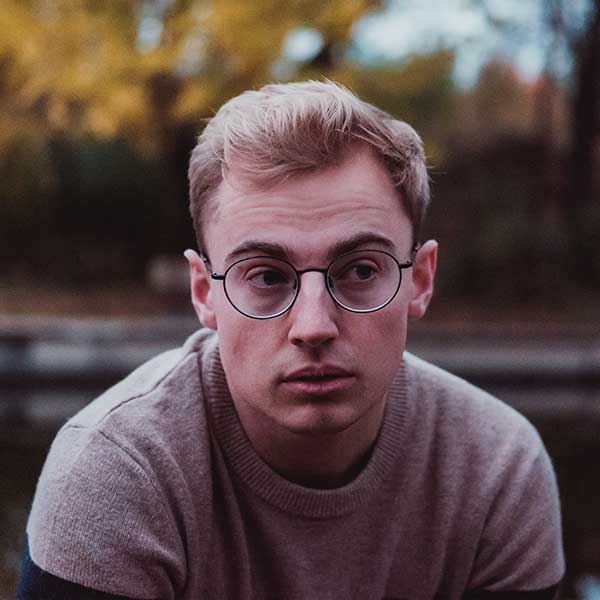 Michael Gough
Michael Gough
Very straight-to-point article. Really worth time reading. Thank you! But tools are just the instruments for the UX designers. The knowledge of the design tools are as important as the creation of the design strategy.
 Jese Leos
Jese Leos
Much appreciated! Glad you liked it ☺️
sidebar.share:
sidebar.important_desc
This Plugin was added from their official website. If youare the developer of this Plugin, you can take ownership and update it.
Get Ownership
sidebar.other_categories

Get Notified
Subscribe to our newsletter to stay up to date with our latest news and plugins. Fill out the form and stay up to date.