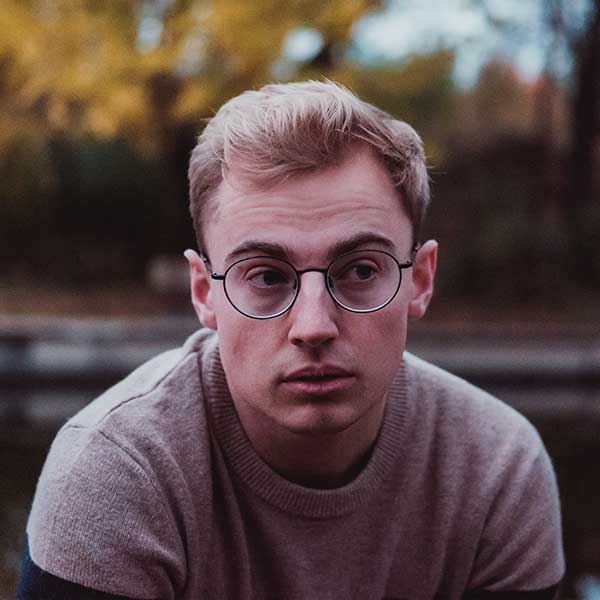 Michael Gough
Michael Gough
Very straight-to-point article. Really worth time reading. Thank you! But tools are just the instruments for the UX designers. The knowledge of the design tools are as important as the creation of the design strategy.
02 November 2023
The launch of ChatGPT in 2022 ignited a wildfire of popularity. This groundbreaking technology achieved a major milestone, attracting its first one million users just five days after its debut. Today, it boasts over 60 million daily visitors. Since its inception, the platform has undergone several updates, with one of the most notable ones being the addition of plugin support in March 2023.
source: unsplash

These plugins serve as intelligent add-ons that leverage ChatGPT technology to address real-world scenarios, offering customized responses based on the user's specific requirements. They play a crucial role in circumventing the constraints imposed on the AI. If you're a regular ChatGPT 3.5 user, you might have observed that it cannot generate responses to inquiries about events that transpired after September 2021, for instance.
Plugins have effectively shattered this limitation. As an illustration, the official ChatGPT web-browsing plugin empowers the chatbot to explore the internet and access information about recent occurrences. Furthermore, ChatGPT-driven plugins, such as the wikipedia offering, enable users to interact with established platforms in innovative ways. In the case of wikipedia, its plugin permits users to pose questions and make requests using natural language.
In March 2023, OpenAI made an announcement about testing ChatGPT plugins in collaboration with several partners, including companies like Kayak, Instacart, and Expedia. In simple terms, these plugins serve as a means for external third-party services to integrate with ChatGPT – provided you install and activate the desired plugins within your ChatGPT account. For instance, by installing and enabling the Wolfram plugin, you can utilize it to obtain solutions to mathematical problems. You can present these problems to ChatGPT and instruct the chatbot to utilize WolframAlpha to solve the equations.
As of the current moment, ChatGPT plugins are exclusively accessible to ChatGPT Plus subscribers who pay a monthly fee of $20 to enjoy premium features and the GPT-4 large language model (LLM). However, it's essential to note that merely subscribing to the premium plan doesn't automatically grant access to the plugins. After signing up, you must activate a few essential settings; otherwise, the plugins will remain hidden, and you won't be able to utilize them.
If you've registered for a ChatGPT account but can't see the plugins feature, there's a straightforward explanation: you need to subscribe to the premium plan, ChatGPT Plus. This version of the chatbot costs $20 per month and grants access to premium features, including plugins, as well as OpenAI's GPT-3.5 and GPT-4 large language models. In contrast, a free account only allows unlimited chats with the GPT-3.5 LLM, which is less advanced than its GPT-4 counterpart.
If you've already subscribed to ChatGPT Plus but still can't find the plugins, it's likely due to your account settings. As of the current information, OpenAI requires Plus subscribers to manually enable the plugins feature. However, enabling plugins alone isn't sufficient; the platform also necessitates the chat history to be turned on. If, for any reason, you've disabled the chat history feature, the plugins will be hidden, and you won't be able to use them until you re-enable chat history.
After subscribing to ChatGPT Plus, you'll need to manually enable the plugins feature in your account settings. Keep in mind that these plugins are currently in beta testing, so you may encounter some bugs and issues while using them.
Once you've enabled the plugins beta feature, you can close the prompt and switch to the higher-quality chatbot GPT-4 by selecting the "GPT-4" tab at the top of the screen. Under this tab, you'll find a section called "Plugins (Beta)."
Upon returning to the ChatGPT console interface, you will see the installed plugins listed under the GPT-4 tab. Click the drop-down arrow next to the plugin icons to reveal the full list of plugins, then check the box next to the ones you want to enable. As long as the plugins are enabled, ChatGPT will utilize them during its conversations with you. You can disable the plugins by reversing these steps if needed.
Discussion (20)
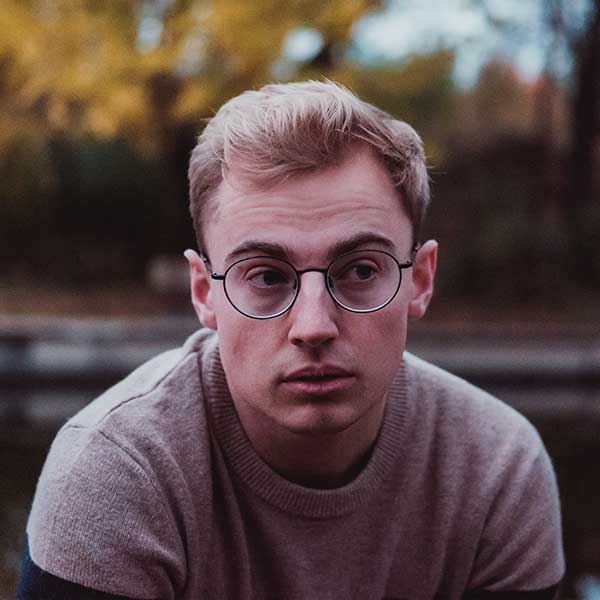 Michael Gough
Michael Gough
Very straight-to-point article. Really worth time reading. Thank you! But tools are just the instruments for the UX designers. The knowledge of the design tools are as important as the creation of the design strategy.
 Jese Leos
Jese Leos
Much appreciated! Glad you liked it ☺️

Get Notified
Subscribe to our newsletter to stay up to date with our latest news and plugins. Fill out the form and stay up to date.