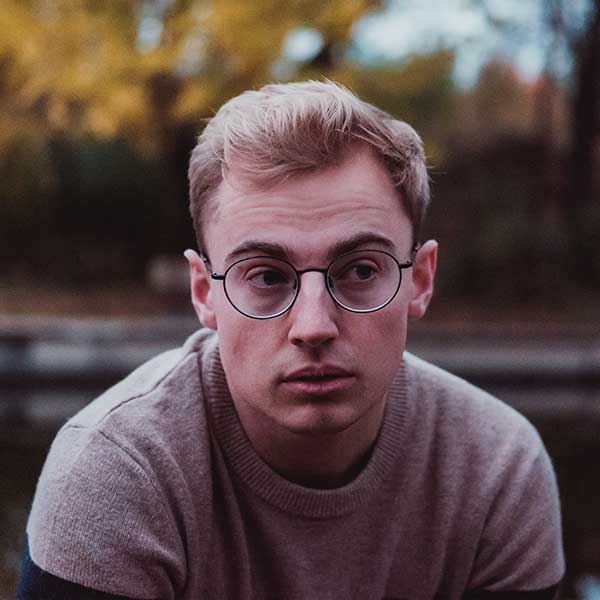 Michael Gough
Michael Gough
Very straight-to-point article. Really worth time reading. Thank you! But tools are just the instruments for the UX designers. The knowledge of the design tools are as important as the creation of the design strategy.
02 November 2023
At this point, many of us have become familiar with various AI software and have become comfortable enough to incorporate plugins. However, some users have expressed their concerns on community platforms, reporting an "Authorization error accessing plugins" issue.
source: unsplash

Plugins are incredibly useful when you aim to enhance functionality, making the collaboration of these two programs a seamless experience. So, when faced with such an error, here's a guide on how to address it.
We have been hearing this question lately:
Since this morning, when I attempt to utilize GPT-4 in conjunction with plugins, I encounter the following error: "Authorization error accessing plugins," and it disrupts any further processing.
If you've recently activated ChatGPT browser extensions, you've likely experienced their remarkable efficiency and speed in simplifying tasks. However, this newfound efficiency might be short-lived when you encounter an inability to perform any actions.
If you have only a single plugin enabled, it's relatively easy to pinpoint it as the root cause. But with multiple extensions, it becomes a guessing game to identify the culprit. So, why are your ChatGPT plugins not functioning correctly? Here are some potential reasons:
Some plugins may have issues, and if one is corrupt, it can prevent ChatGPT from generating responses. In some cases, a specific plugin being active has triggered the "Authorization error accessing plugins" issue, as reported by a user on the ChatGPT forum.
Using an outdated browser may lead to incompatibility with the latest plugin versions, causing communication problems.
Corrupted cache data in your browser could interfere with its functionality and affect the performance of plugins.
Occasionally, the problem may not be with the plugin itself but with the server. If ChatGPT is at capacity or experiencing issues, the plugin may not work as expected.
Attempting to access content from a geo-restricted location can result in plugin failure, as it might be blocked. You may need to bypass geo-restrictions first to resolve this issue.
Before delving into technical troubleshooting, it's advisable to attempt the following fixes:



Note: ScholarAI and chatwithPDF are among the most commonly affected plugins, experiencing the "Authorization error accessing plugins" issue.
If you haven't been able to resolve the "Authorization error accessing plugins" issue on ChatGPT, consider trying a different browser. If the problem persists, it's advisable to contact ChatGPT customer support for assistance.
Fortunately, this problem doesn't affect all ChatGPT plugins. Given the variety of extensions available, you're likely to find alternatives to any problematic ones.
If you encounter other issues with ChatGPT, such as experiencing exceptionally high demand errors, you may want to explore their ChatGPT professional version for a smoother experience.
That concludes our article. If you have any additional solutions not covered in our list, please feel free to share them in the comment section.
Discussion (20)
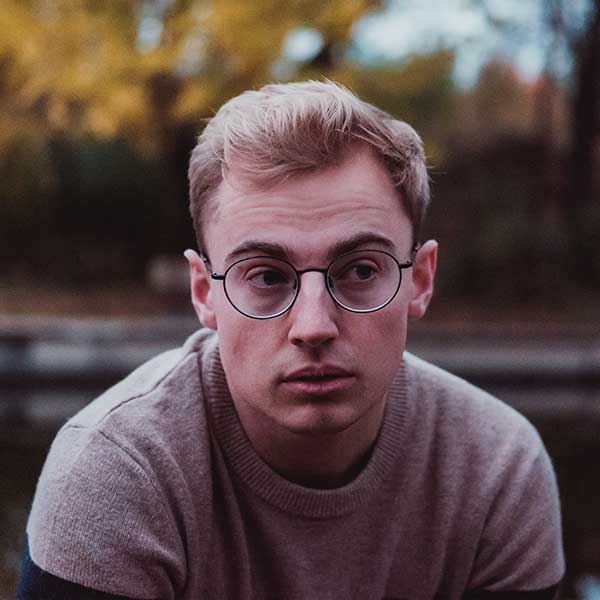 Michael Gough
Michael Gough
Very straight-to-point article. Really worth time reading. Thank you! But tools are just the instruments for the UX designers. The knowledge of the design tools are as important as the creation of the design strategy.
 Jese Leos
Jese Leos
Much appreciated! Glad you liked it ☺️

Get Notified
Subscribe to our newsletter to stay up to date with our latest news and plugins. Fill out the form and stay up to date.